
|
Epicness guaranteed |
|
Epic Sentry |

|
How To Host A Team Fortress 2 Classic Server |
|
Ever wanted to host your own TF2C Server? Well now you can! -PORT FORWARDING REQUIRED- READ THIS 1. Download SteamCMD From Here: https://steamcdn-a.akamaihd.net/client/installer/steamcmd.zip 2. Create a folder in the root of the C:\ drive (your choice but I’m choosing C:) called “Server” 3. Inside it create another folder called “SteamCMD” 4. Extract the contents of the steamcmd zip from the URL you downloaded earlier into C:\Server\SteamCMD 5. Download this script I made to automatically download all the base files (700MB) epicsentry.webhop.me/download/guides/install.bat 6. If you have set the folder names different to what are n the guides then edit the bat file (Right click it and press edit) Under force_install_dir, change that to your server folder. 7. Copy your existing installation of TF2C into C:\Server If you have the same folders in the guide you should have it set up like this: C:\Server Contents: Tf2classic [Folder] SteamCMD [Folder] 8. Go into the tf2classic folder you have copied, once in there go into cfg and download this file: epicsentry.webhop.me/download/guides/server.cfg 9. Copy the cfg file into that folder. 10. Download the last batch file to start your server from epicsentry.webhop.me/download/guides/start.bat 11. Copy that batch file to C:\Server (or whatever you named it) 12. Run the batch file and your server is running! =Optional= Add an MOTD: in tf2classic\cfg create a text file called motd.txt Inside it write whatever you want! Add Plugins: Upcoming Guide about this topic. |