
|
Epicness guaranteed |
|
Epic Sentry |

|
How To Port Forward On Most Household Routers |
|
Ever wanted to host a website or a game server? But nobody can access it? You have come to the right place. Does Not Work On ALL Routers! =Accessing Your Router Settings= 1. Find the IP to access your router by opening a command prompt, type inside it “ipconfig”. Locate your current connection and look under “Default Gateway” In my case it is 192.168.1.1 but it can be different. 2. Open your web browser of choice and enter the default gateway you found earlier (192.168.1.1 in my case) 3. You should have opened a login page for your router 4. Input your router login settings (usually on a sticker on the back or bottom of the router) 5. Enable “Expert mode or Advanced mode” if they exist 6. Go to “Port Mapping” or “Port Forwarding” or “Firewall” or “Gaming” or “Applications” 7. Once you have found the Port Forwarding settings follow this: =Port Forwarding= 1. Now you must get your computer’s IP Address. NOTE: You must have a static IP if you want to forward, follow THIS This is How My Vodafone Router Looks Like (Note: Its Called Port Mapping For Me)
|

|
2. Under The “Device” or “Local IP Address” Section in your router, input the =STATIC= IP Address or select your computer. 3. For the protocol set “Both” or “TCP and UDP” if you are not sure what to forward. If you do know what it is then select it. 4. For The Pubic Port (Or just Port, Depends on router) input what port you wish to forward (if you are forwarding more than one select “Port Range” or make multiple of these forwards with the ports you want) =Common Ports To Forward= 21-FTP (File Transfer Protocol) TCP 80-HTTP (Hypertext Transfer Protocol) (Unencrypted Websites) TCP 443-HTTPS (Hypertext Transfer Protocol Secure) (Encrypted Websites) TCP and UDP 27015-Source Game Servers TCP and UDP 27020-SourceTV Client (For Source Game Servers) TCP and UDP 25565-Minecraft Java Servers TCP 5. Once you selected your device/IP and what port and protocol you are safe to click “OK” or “SAVE” or “APPLY” Internet connectivity might briefly go out. 6. Your Port Is Forwarded! =Checking if everything works correctly= If your port does not work then allow it through windows firewall (Or disable it entirely) and try again. Try using an online port checker (I recommend portchecker.co) Hope This Helps Anyone!
|